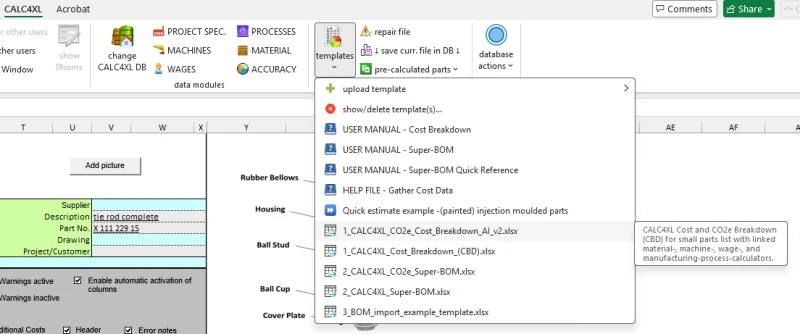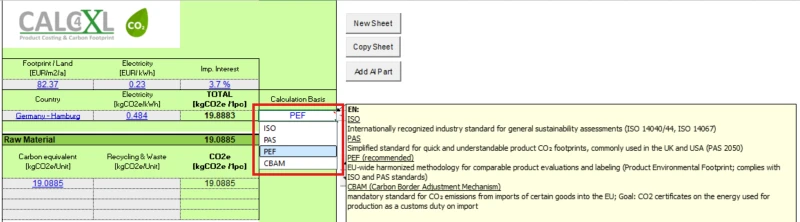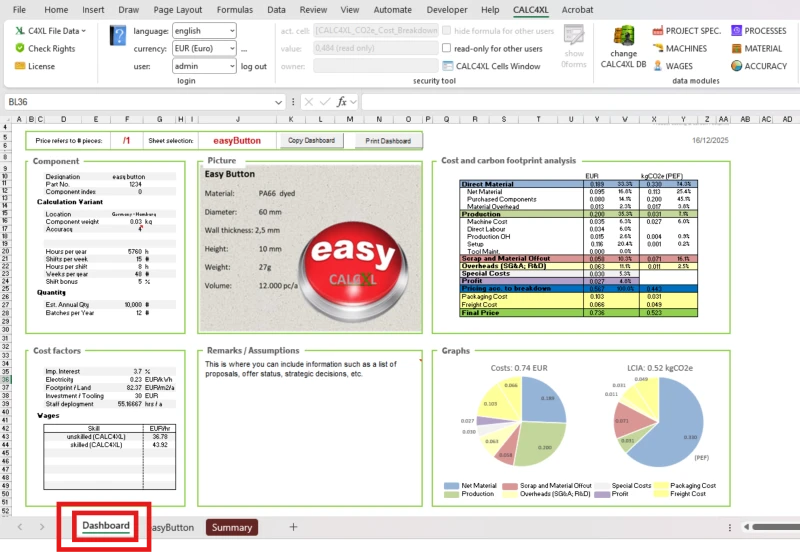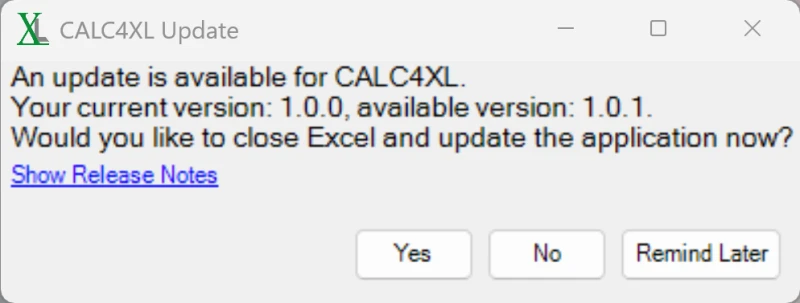Releases and general informations
General notes
The release notes are divided into version sections.
Each section has a version number and contains the changes or adaptations that have been implemented in the CALC4XL software with this version.
You can determine the CALC4XL version you are currently using in the CALC4XL menu under the "License" item.
The CALC4XL version number, example V 3.0.0.20 is composed as follows:
1st position: number of the major release
2nd position: Minor version
3rd position: Patch version
4th position: Build number
Users who use CALC4XL versions with the same main version number can exchange their calculations with each other. A user with a lower main version number must update their CALC4XL version before opening calculations created with a higher main version number.
The use of a separate compatibility number is no longer necessary.
4.0.0.32
Releasenote 4.0.0.32
There is a new CALC4XL software version (4.0.0.32) and a new database (CALC4XL_DB_2025_v4) with lots of updated data and templates.
- New button "repair file"
To check the functionality of your CALC4XL files and - if necessary - repair them, you can now use the “repair file” button.
- Template gallery has been tidied up
- Deactivating elements
You can now deactivate elements in all sections of the CO2e and Cost Breakdown by entering an “x” in the corresponding row (similar to the activation column in CALC4XL Super-BOM). This allows you to quickly switch between alternatives during design phases and negotiations.
- LCIA norms
Additional standards for calculating the life cycle assessment (ISO, PAS, PEF, CBAM) have been implemented. The differences and applications are shown in the corresponding note in the cell.
- Dashboard
In addition to the summary, there is also a management report: the dashboard. All important information on one sheet, which you can of course adapt to your needs.
- Updated wages in Turkey due to significant wage fluctuations
- All materials have been updated to the cost date July 2025
- New materials in various semi-finished (wrought) products
- C45K
- X6Cr17
- X8CrNiS18-9
- X8CrNi18-10
- AlMn0,5Mg0,5
- PA6 – natural
- PC – transparent
- New country “Serbia” incl.
- Country data (energy costs and CO2e, floor space rates, imputed interest rates)
- Turnover-dependent overhead rates and indirect CO2e emissions in all industries and product types
- Wage data in all industries in 3 qualification levels
- Redesigned database selection interface:
The user interface for selecting the database has been redesigned for improved clarity and usability. - Enhanced update prompt options:
In addition to immediate installation, the update prompt now offers a “No” option (reminds again in two weeks) and a “Remind me later” option (reminds the next day).
You have questions e.g. about the system requirements - then browse through our FAQs. Here we have compiled a list of frequently asked questions for you.